Installing a fresh Craft CMS Installation on Laravel Forge

This is a series of posts on Laravel Forge.
!Warning: This post is over a year old. I don't always update old posts with new information, so some of this information may be out of date.
Whether you’re familiar with Forge but not Craft, or familiar with Craft but not Forge, it’s worth checking out how simple it is to get a powerful Craft-based site up and running in Laravel Forge.
1. Get your Forge Account set up and a Server Created
If you haven’t done this, check out my post on Getting Your First Site Up and Running in Laravel Forge.
2. Create a new site
Create a new site with your appropriate domain—for example, craft.mattstauffer.co. Keep the web directory to public—this is the directorys your new site will serve its files from.
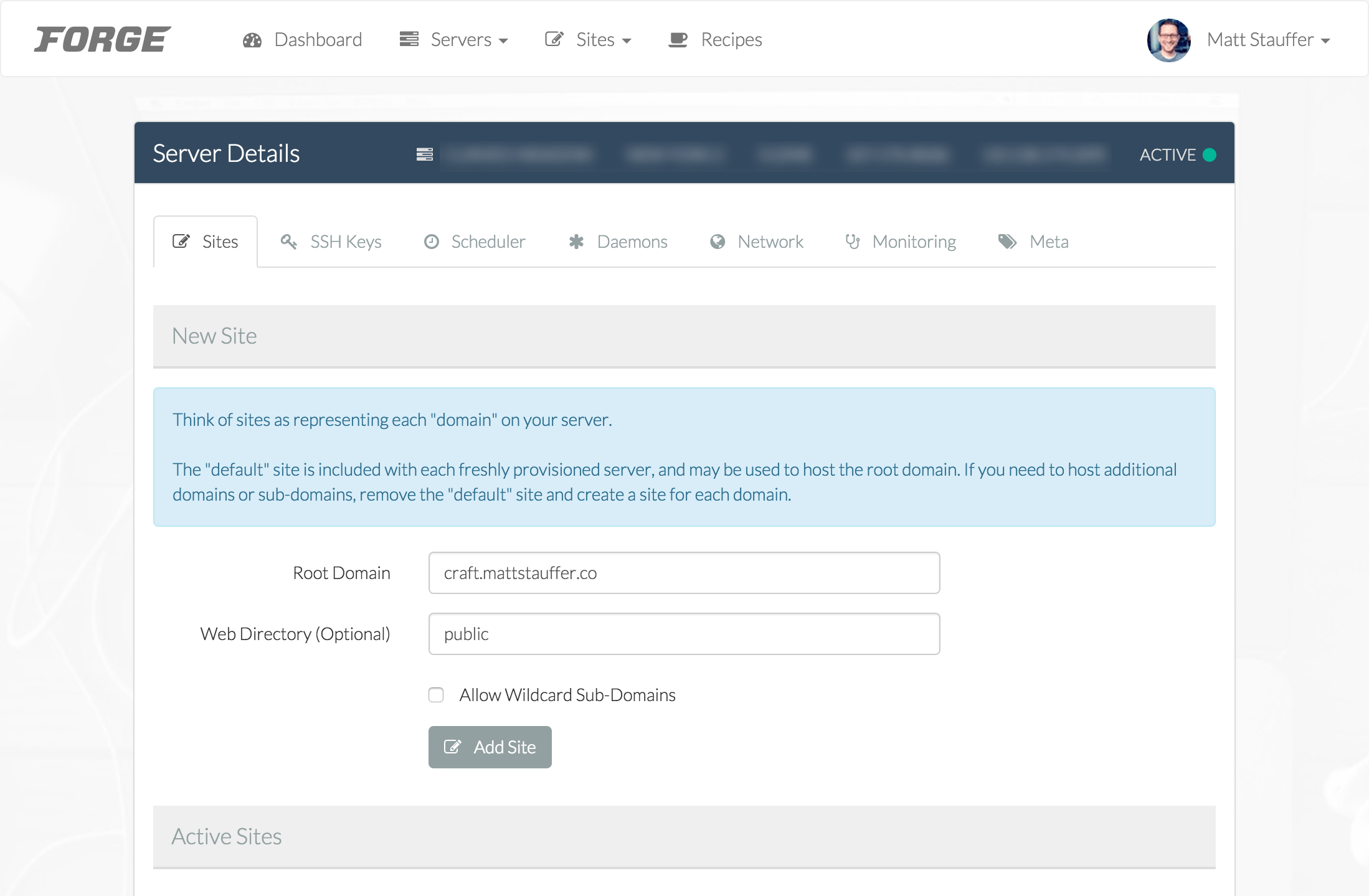
Once it's done installing, click the little pen icon under "Manage".
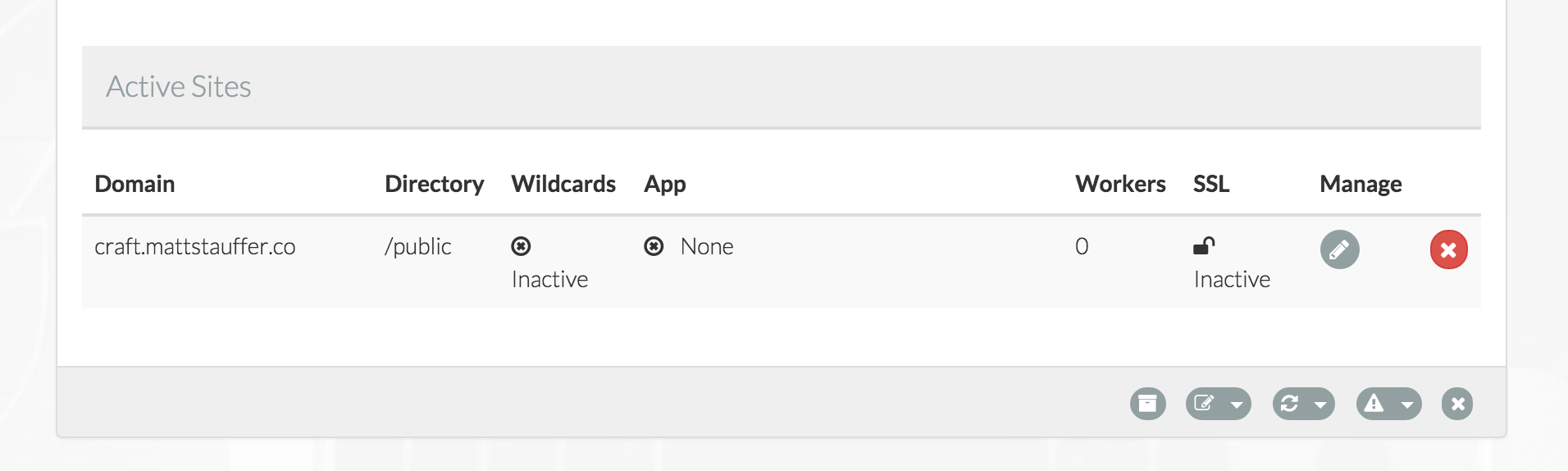
3. Install Craft
Note: Forge just removed their auto-installers as of 2015-07-09. I'll try to update this guide as soon as possible to make this still work.
When you spin up a new site on Forge, “Craft CMS” is one of the big options available to you when you configure your new site. Just choose that.
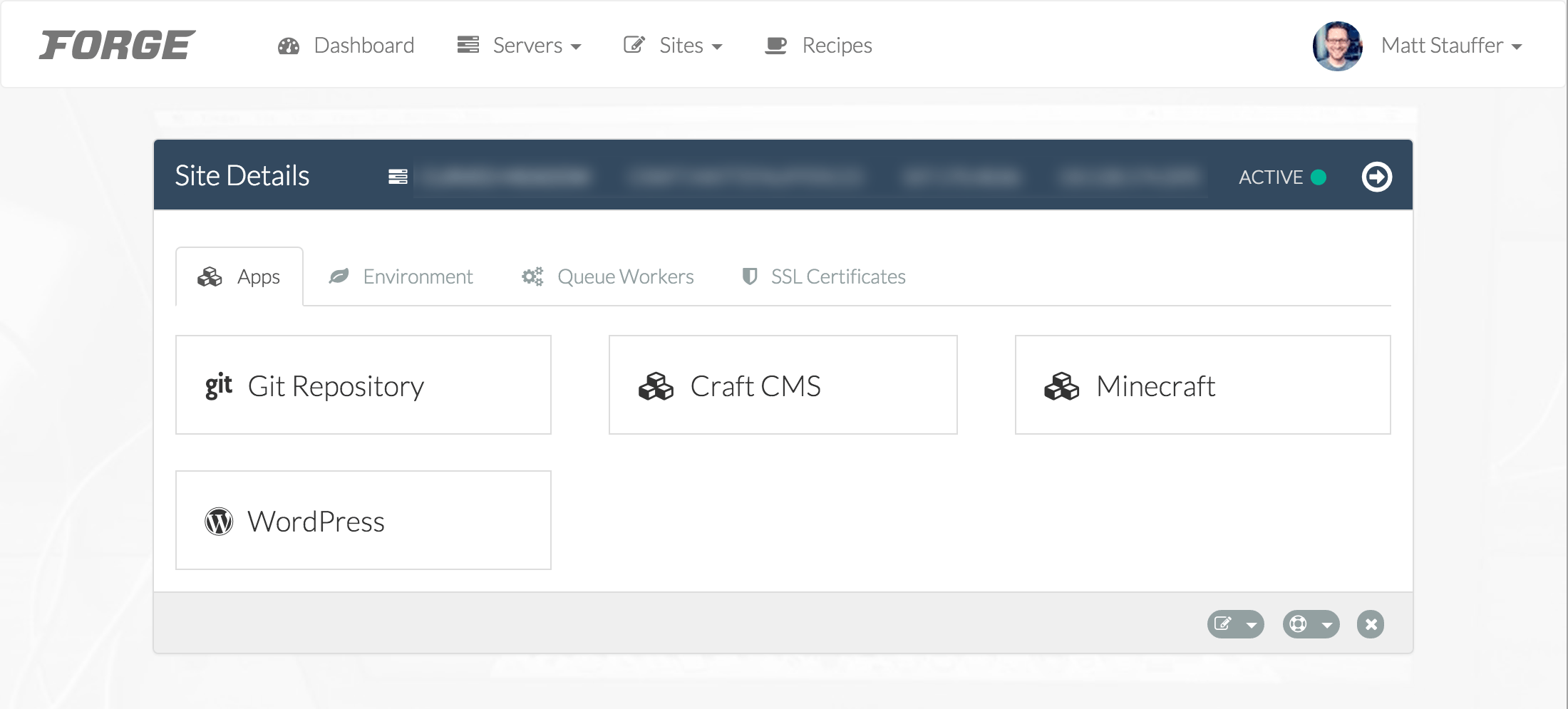
Pick a database name, and paste in the database password you got in an email from Forge when you first set up this server.
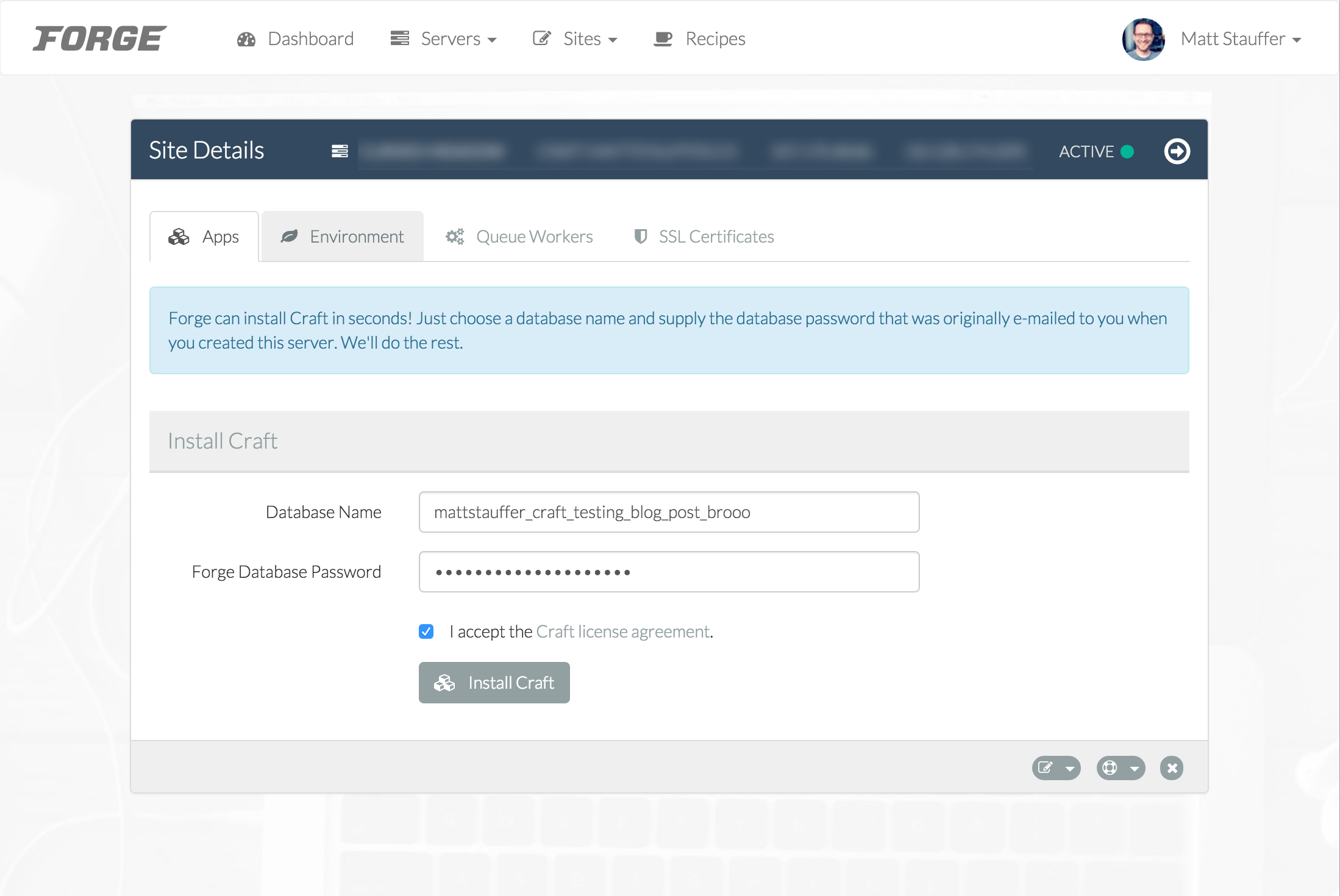
4. Finish Installation
Click the “Finish installation” button. At the time of this writing, it points to http://your-servers-ip-address/admin/install, which won’t work unless this is your only site on this server, so if you see a broken page, just navigate to http://your-craft-domain.com/admin/install (e.g. http://craft.mattstauffer.com/admin/install).
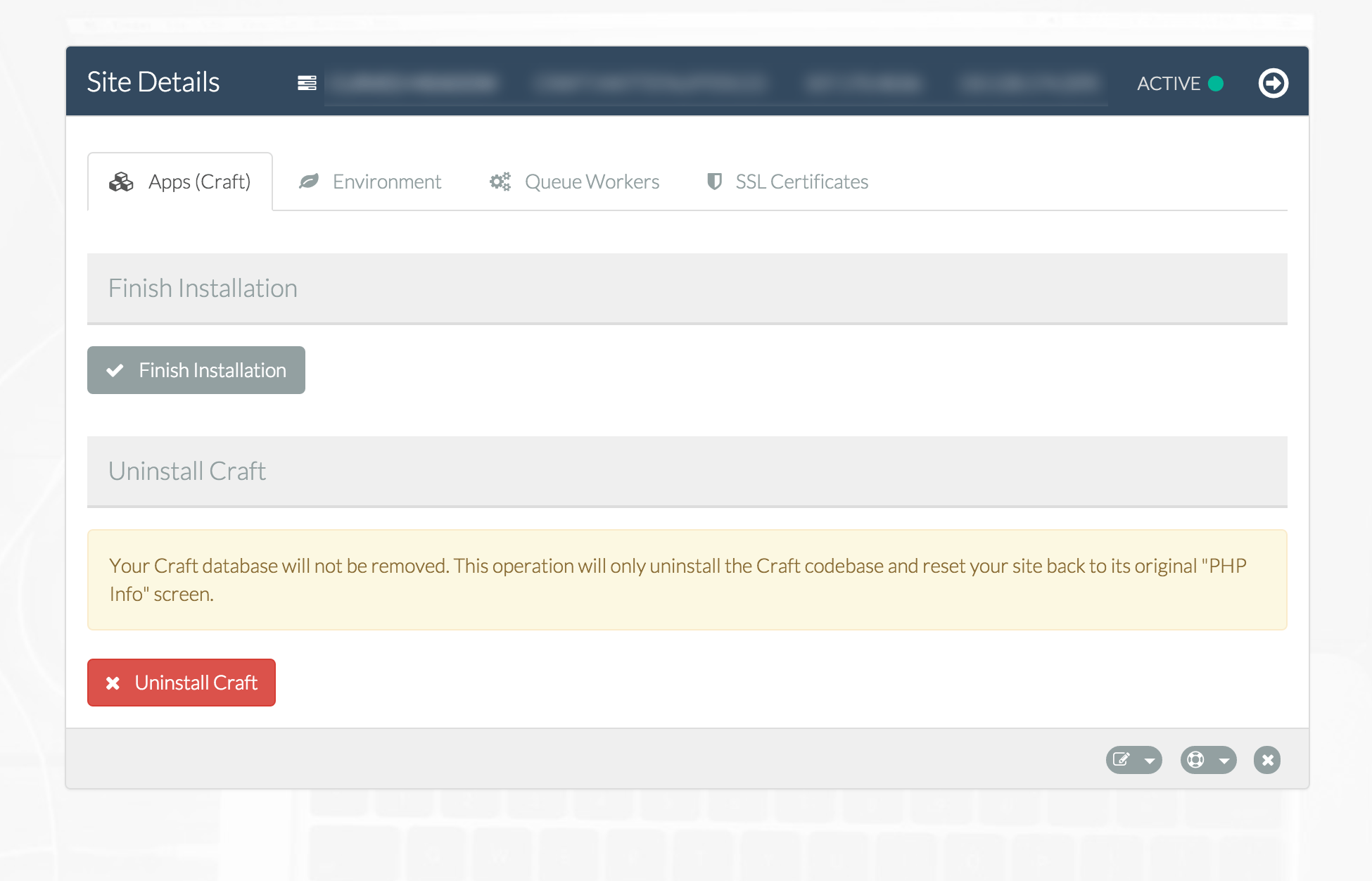
Now just walk your way through the installation process, and you’ll be ready to go!
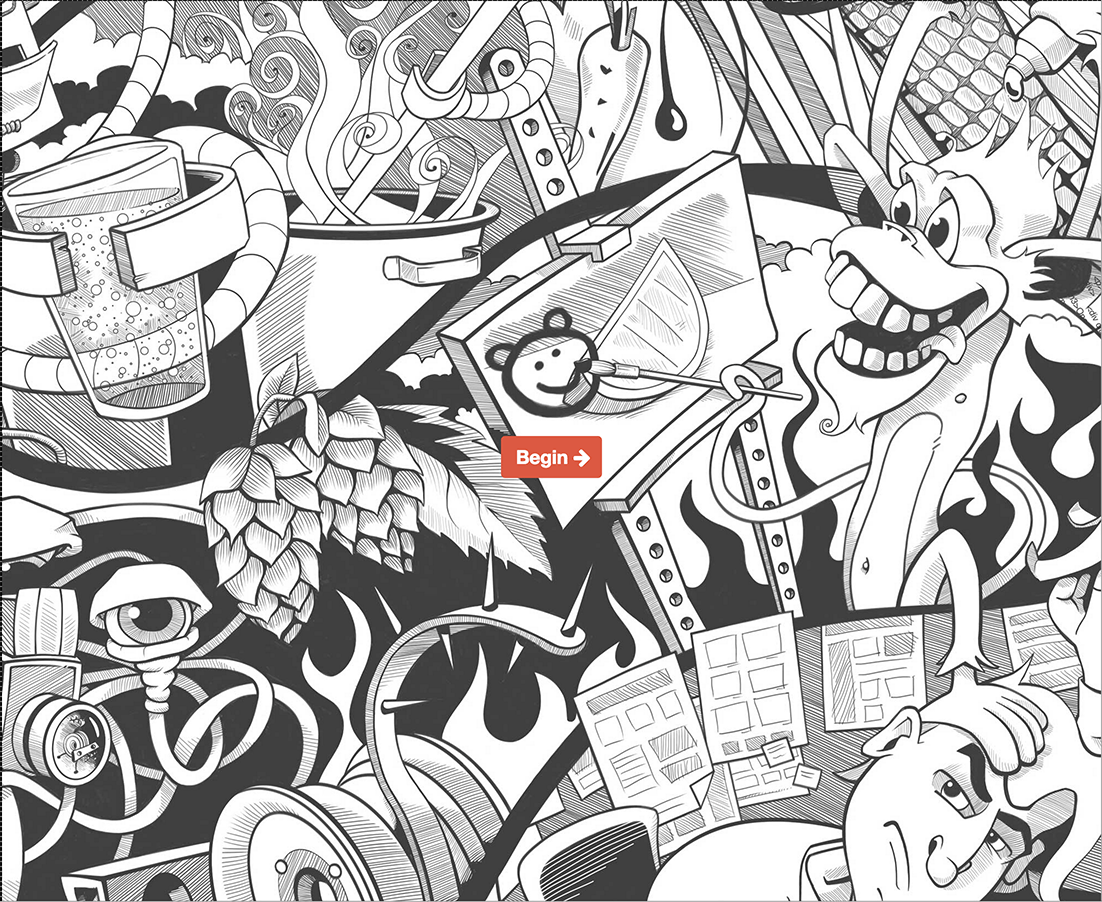
Using Craft
If you’ve never used Craft before, it’s a really powerful content management system based on channels of content. Imagine if Wordpress were originally designed to be a CMS, instead of being designed as a blogging platform, and imagine the codebase were on top of a modern framework (Yii) instead of legacy procedural code. That’s Craft. (If you've ever used ExpressionEngine, it's like that, minus the drama and the CodeIgniter, run by one of the best plugin devs from the EE community)
Craft has a great web site, StackExchange, community site, and the documentation is improving every day. To learn a little bit about how great Craft is, check out the Features section.
Using Forge
If you’ve never used Forge before, it’s a system that’s built to make administering custom VPSes like those you can get from Linode and DigitalOcean simpler and more consistent. You can check out all of my blog posts on Forge to learn a little more about how to use it and the options it provides. Forge also has a customer support site with some basic FAQs.
It's called "Laravel Forge" only because it's run by the guy beyond Laravel, Taylor Otwell. But it works fine for non-Laravel projects.
That’s All, Folks!
That’s it! You’re now up and running on a custom VPS with a powerful CMS. Enjoy!
Comments? I'm @stauffermatt on Twitter
Tags: laravel • forge • craft
This is part of a series of posts on Laravel Forge:
-
May 15, 2014 | laravel, forge
-
May 16, 2014 | forge, laravel, papertrail
-
May 19, 2014 | laravel, forge, environment
-
May 23, 2014 | laravel, forge, queue, beanstalkd
-
Jun 2, 2014 | laravel, forge, cron
-
Jun 2, 2014 | forge, laravel, ssl
-
Jun 17, 2014 | forge, htpasswd, nginx
-
Jun 23, 2014 | laravel, forge, subdomains
-
Jul 9, 2014 | forge, laravel, recipes
-
Jul 25, 2014 | laravel, forge, aws, hosting
-
Sep 17, 2014 | laravel, forge
-
Sep 24, 2014 | laravel, forge
-
Sep 25, 2014 | laravel, forge, recipes
-
Dec 24, 2014 | forge, sculpin, fiveMinuteGeekShow
-
Dec 29, 2014 | laravel, forge, craft



